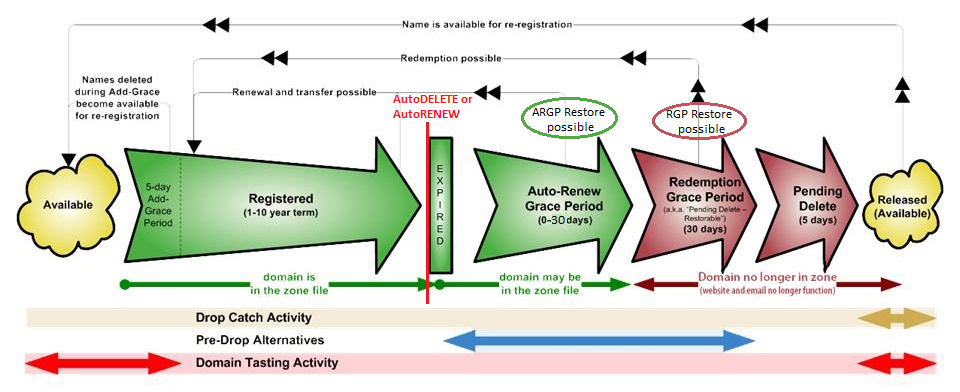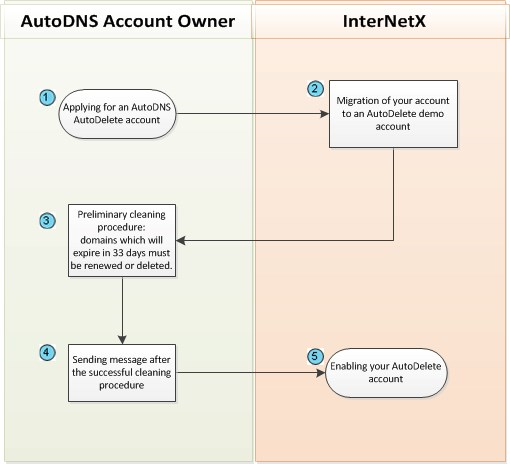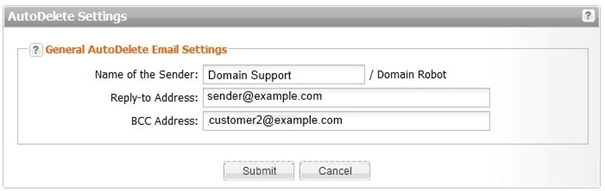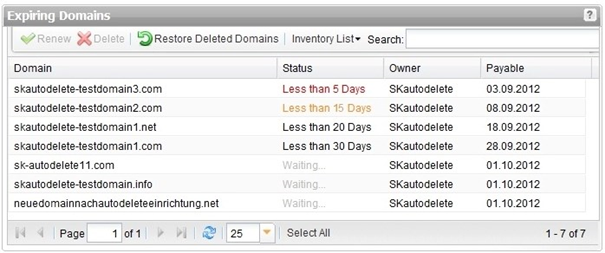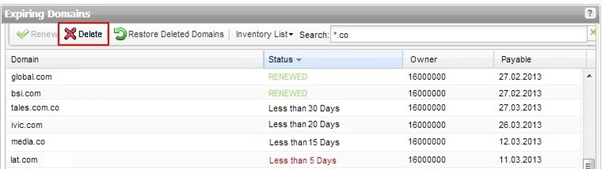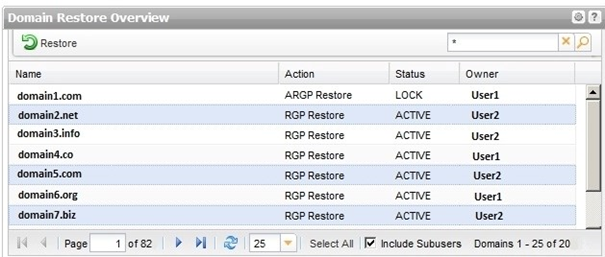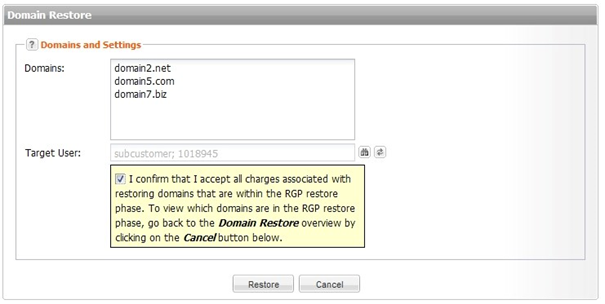Search in this section
The AutoDelete function automatically deletes expired domains. AutoDelete is only available on request to our sales department and can only be activated for an entire customer but not for individual users.
Domain lifecycle
Generalized domain lifecycle
How AutoDelete works
The InterNetX AutoDelete function deletes expired domains automatically. AutoDelete only works for certain TLDs. Only the AutoDelete TLDs are automatically deleted on their expiration date. TLDs which are not on the AutoDelete TLD list are configured to renew the domains automatically on their respective expiration date.
An overview of AutoDelete TLDs can be seen via a filter in our TLD knowledge base. There are two methods of sending a request to the system (User Interface and XML API) in order to inquire and then renew domains. Accidentally deleted domains can be restored either before or after your account is migrated to the AutoDelete mode.
For .DE domains, AutoDelete returns the domain (TRANSIT) to the respective registry instead of deleting it. This means that these domains cannot be restored. The holder receives mail from the registry. Alternatively, it is possible to delete .DE domains manually at the end of the registration period (Expire). More information about the .DE transit can be found at Denic.
For further details about the XML interface and XML requests please see the AutoDNS XML Interface Documentation, which you can download here.
Migrating an AutoDNS AutoRenew account to an AutoDelete account
Existing AutoRenew accounts can be migrated to AutoDelete.
Please be aware that once your account has been migrated to AutoDelete mode, the changes cannot be undone.
| The steps in detail |
|---|---|
You apply for an AutoDelete account. | |
We transform your AutoRenew account into an AutoDelete demo mode account. | |
Preliminary cleaning procedure: First, you have to decide which of your domains that will be expiring during the next 33 days, you want to renew or delete. Second, renew or delete your domains in the AutoDNS user interface or via the XML interface. If you want to undo domain deletion, you can use the restore function either before or after the migration to AutoDelete mode. For details about renewing, deleting and restoring domains see the following chapters of the QuickGuide. Click a link to switch to the desired chapter. | |
| |
The switch from the demo to the live mode is only possible after all concerned domains have been renewed or deleted. | |
After you have finished the preliminary domain cleaning procedure, contact us immediately. | |
We enable your AutoDelete account as soon as possible. |
AutoDelete process details
- 50 days before the expiration date the AutoDelete process starts.
- The system sends a reminder email with the expiration information to the reseller and later to the domain owner.
- The reseller will be notified 45 days, 20 days, 15 days and 5 days prior to the due date.
- The domain owner will be notified 30 days and 5 days prior to the due date.
- The email informs the recipient about the upcoming expiration and the necessity to renew the registration period.
- The sender details for the domain owner notification can be customized.
- Domains can be renewed until the expiring date (Renew Period).
- After the expiring date deleted domains can be restored (in the ARGP phase without restore fees and in the RGP with restore fees).
Please note that .DE domains cannot be restored, as AutoDelete does not delete the domains, but returns them to the registry (transit).
This process is complaint with ICANN's "Expired Registration Recovery Policy (2.1. Expiration Reminder Notices)": https://www.icann.org/resources/pages/errp-2013-02-28-en
Configuring the AutoDelete emails
Several emails will be automatically sent to the domain owner during the AutoDelete process. You can specify the details about the sender in the General AutoDelete Email Settings section.
- Click User Configuration in the User Management menu group
- Click AutoDelete Settings in the main area. This menu entry is only available if your user account has been activated for AutoDelete.
Name of the Sender | Add a sender name here to let your customers know that the email originates from you. The term"/ Domain Robot" is added automatically. It cannot be changed. |
Reply-to Address | Enter your custom reply-to email address here. |
BCC Address | You can enter an additional BCC email address here. |
Displaying expired domains
Displaying expired domains the AutoDNS user interface
Click the Expiring Domains entry in the menu group Domains & Contacts to open the Expiring Domains overview.
The following domains are listed in this overview:
- Domains which will expire soon (Status "Less than 5 Days", "Less than 15 Days", "Less than 20 Days", "Less than 30 Days" or "Less than 45 Days").
- Domains which have already been renewed. (Status RENEWED). The domains will be displayed in the list for 7 days after the renew.
- Domains which are at least 50 days before their expiration date but have not yet reached the "Less than 45 Days" status (Status PENDING).
The following details are displayed:
- Domain: the name of the domain that will expire soon.
- Status: the current domain status.
Possible values:
- Less than 5 days = the reminder mail 5 days before expiration date has been sent
- Less than 15 days = the reminder mail 15 days before expiration date has been sent
- Less than 20 days = the reminder mail 20 days before expiration date has been sent
- Less than 30 days = the reminder mail 30 days before expiration date has been sent
- Less than 45 days = the reminder mail 45 days before expiration date has been sent
- PENDING = the AutoDelete process for the domain has already started, but no reminder email was not sent to anyone.
- RENEWED = domain was renewed
- DELETED = domain was deleted
- Payable: the billing date on which payment for the domain is due.
You also can renew expiring domains in the toolbar of this overview:
- Select the desired domain. Press Ctrl for multi select. (For MAC users cmd)
- Click the Renew button in the tool bar.
- Confirm the request.
You also can restore expiring domains in the toolbar of this overview:
Click the button Restore Deleted Domains to switch to the Domain Restore Overview allowing you to restore the expiring domains.
Displaying expired domains using the XML interface (= inquire autodelete list 0718)
With this task you can inquire all expiring domains.
XML example for the system request
<request>
<auth>
<user>customer</user>
<password>test</password>
<context>4</context>
</auth>
<task>
<code>0718</code>
</task>
</request>
XML Example for the System Response
XML example for the system response
<response>
<result>
<data>
<domain>
<changed>2012-07-06 12:10:02</changed>
<created>2012-06-06 00:00:03</created>
<domain>example.com</domain>
<payable>2012-07-13 00:00:00</payable>
<payment_limit>2012-07-12 00:00:00</payment_limit>
<status>notify_5</status>
</domain>
<domain>
<changed>2012-07-07 12:10:01</changed>
<created>2012-06-07 00:00:02</created>
<domain>example.net</domain>
<payable>2012-07-14 00:00:00</payable>
<payment_limit>2012-07-13 00:00:00</payment_limit>
<status>notify_5</status>
</domain>
<domain>
<changed>2012-07-07 21:10:00</changed>
<created>2012-06-07 09:00:02</created>
<domain>example.org</domain>
<payable>2012-07-14 08:43:16</payable>
<payment_limit>2012-07-13 08:43:16</payment_limit>
<status>notify_5</status>
</domain>
<summary>3</summary>
</data>
<status>
<code>S0718</code>
<text>Autodelete entries were inquired successfully.</text>
<type>success</type>
</status>
</result>
</response>
These information is part of the system response
Key | Description |
|---|---|
domain | Domain information bloc |
domain / changed | Date of the last update |
domain / created | Date of AutoDetete process start |
domain / domain | Domain name |
domain / payable | Payable date of the domain |
domain / payment_limit | Point in time when the domain has to be paid for a renew. |
domain / status | Current domain status Values:
|
Creating an inventory list of all expiring domains (.CSV)
- Click the Expiring Domains entry in the menu group Domains & Contacts to open the Expiring Domains Overview.
- Click the pull-down menu Inventory List in the tool bar.
The Inventory List menu item contains two options.
- Domains as CSV to create an inventory list of your domains which will expire soon.
- Domains including Subusers as CSV to include also the domains of your subusers.
Renewing domains
Renewing domains in the AutoDNS user interface
- Open the Expiring Domains Overview in the Domains & Contacts menu group.
- Select the desired domain. Press Ctrl for multi select. (For MAC users cmd) 3. Click the Renew button in the tool bar.
Domain Data
In this section, you can define the settings for the domain renew here.
If you have selected domains before switching to the Renew function, they will be displayed together in the Domain Name entry field.
Entry details:
Domain Name(s), Payable | Enter the domain name date here. For a bulk request press Enter or click the Bulk Mode link, if available. |
Renew Period | Select the desired renew period. Please note that registries have their own terms concerning the length of possible minimum and maximum registration period that applies to their TLD. |
Renewing domains using the XML API (domain renew 0101003)
Key | Occurs | Format | Description |
|---|---|---|---|
code | 1 | task | DomainRenew code: 0101003 |
domain | 1 - n | ||
domain / name | 1 | string | Domain name |
domain / payable | 1 | date time | Billing date The billing date can be displayed with the task DomainInquire. |
domain / period | 0 - 1* | int | The number of years the registration period will be renewed for. |
domain / remove_cancellation | 0 - 1 | enum | With this tag you can renew the domains and delete existing cancelations at once. Should an existing request for cancelation be deleted? yes = the cancelation request will be deleted. no = the cancelation request will not be deleted. Default: no When “no”: If there is a current cancelation request the request will fail. |
XML example for the system request
<request>
<auth>
<user>customer</user>
<password>test</password>
<context>1</context>
</auth>
<task>
<code>0101003</code>
<domain>
<name>example.com</name>
<payable>2009-09-16</payable>
<period>1</period>
<remove_cancellation>yes</remove_cancellation>
</domain>
</task>
</request>
XML example for the system response
<result>
<status>
<code>N0101003</code>
<object>
<type>domain</type>
<value>example.com</value>
</object>
<text>Domain renew has been started successfully.</text>
<type>notify</type>
</status>
</result>
For further details about the XML interface and XML requests please see the AutoDNS XML Interface Documentation, which you can download here.
Deleting expiring domains
You can delete the desired domains in the AutoDNS user interface or via the XML interface.
To prevent automatic transit for .DE AutoDelete domains, you can delete the domains manually at expiry.
Deleting expiring domains in the AutoDNS user interface
- Open the Expiring Domains Overview in the Domains & Contacts menu group.
- Select the desired domain. Press Ctrl for multi select. (For MAC users cmd)
- Click the Delete button in the tool bar.
- Confirm the confirmation request.
Deleting domains using the XML interface (cancelation create 0103101)
With this task you can create a cancelation in the system of a domain by specifying the cancelation data.
As long as the cancelation is not executed, it is possible to inquire, update or delete the request.
Key | Occurs | Format | Description |
|---|---|---|---|
code | 1 | task | CancelationCreate code: 0103101 |
cancelation | 1 - n | ||
cancelation / domain | 1 | string | The domain name |
cancelation / type | 1 | enum | Cancelation types. Values:
|
cancelation / execdate | 0 - 1 | string | Execution date. Values:
|
XML example for the system request
<request>
<auth>
<user>customer</user>
<password>password</password>
<context>4</context>
</auth>
<task>
<code>0103101</code>
<cancelation>
<domain>example.com</domain>
<type>delete</type>
<execdate>expire</execdate>
</cancelation>
<reply_to>customer@example.com</reply_to>
</task>
</request>
XML example for the system response
<?xml version="1.0"encoding="utf-8" ?>
<response>
<result>
<data>
<cancelation>
<created>2009-05-1311:02:42</created>
<domain>example.com</domain>
<execdate>2012-12-0312:14:27</execdate>
<type>DELETE</type>
</cancelation>
</data>
<status>
<code>S0103101</code>
<text>Cancelation has been transmitted successfully.</text>
<type>success</type>
</status>
</result>
</response>
Restoring deleted domains
A domain that is not renewed before or at the end of the registration period will be automatically deleted by the system. To restore a domain that has been deleted, please use the AutoDNS Domain Restore function available in either the user interface or API. Please note that deleted domains can only be restored within a certain timeframe.
For .DE domains, AutoDelete returns the domain (TRANSIT) to the respective registry instead of deleting it. This means that these domains cannot be restored. The holder receives mail from the registry. Alternatively, it is possible to delete .DE domains manually at the end of the registration period (Expire). More information about the .DE transit can be found at Denic.
Displaying restorable domains in the user interface
You can easily switch from the Expiring Domains overview to the Domain Restore overview.
- Click Expiring Domains in the menu group Domains & Contacts.
- The Expiring Domains overview opens.
Click the button Restore Deleted Domains in the toolbar and you will be redirected to the Domain Restore overview.
In the Domain Restore Overview you can see all deleted domains, that can be restored.
Displaying restorable domains using the XML interface (domain restore list 0105005)
With this task you can display all restorable domains in your account.
Please be aware that only domains marked with the action RESTORE_ARGP (= Auto Renew Grace Period) will be restored free of charge.
A domain restore for domains marked with the action RESTORE_RGP (= Redemption Grace Period is always associated with costs. Please see the current price list.
XML example for the system request
<request>
<auth>
<user>customer</user>
<password>password</password>
<context>4</context>
</auth>
<task>
<code>0105005</code>
<where>
<key>name</key>
<operator>like</operator>
<value>*</value>
</where>
<view>
<offset>0</offset>
<limit>3</limit>
<children>0</children>
</view>
<key>owner</key>
<key>created</key>
<key>payable</key>
<key>ownerc</key>
<key>adminc</key>
<key>techc</key>
<key>zonec</key>
<key>nserver</key>
<key>authinfo</key>
<key>registry_status</key>
<key>expire</key>
<ctid>ABCDEFG</ctid>
</task>
</request>
XML example for the system response
<response>
<result>
<data>
<summary>2</summary>
<restore>
<name>example.com</name>
<expire>2011-12-23 15:35:54</expire>
<payable>2012-02-15 15:44:41</payable>
<ownerc>458922</ownerc>
<adminc>458922</adminc>
<techc>458922</techc>
<zonec>458922</zonec>
<registry_status>LOCK</registry_status>
<nserver>
<name>ns1.example.com</name>
</nserver>
<nserver>
<name>ns2.example.com</name>
</nserver>
<action>RESTORE_ARGP</action>
<authinfo>Y8HKJXgCupOZAWx</authinfo>
<owner>
<user>customer</user>
<context>4</context>
</owner>
<created>2012-08-15 15:44:41</created>
</restore>
<restore>
<name>example.com</name>
<expire>2011-12-23 15:35:54</expire>
<payable>2012-02-15 15:44:41</payable>
<ownerc>458922</ownerc>
<adminc>458922</adminc>
<techc>458922</techc>
<zonec>458922</zonec>
<registry_status>LOCK</registry_status>
<nserver>
<name>ns1.example.com</name>
</nserver>
<nserver>
<name>ns2.example.com</name>
</nserver>
<action>RESTORE_ARGP</action>
<authinfo>Y8HKJXgCupOZAWx</authinfo>
<owner>
<user>customer</user>
<context>4</context>
</owner>
<created>2011-02-15 15:44:41</created>
</restore>
</data>
<status>
<code>S0105005</code>
<type>success</type>
</status>
</result>
</response>
Restoring deleted domains in the AutoDNS user interface
- Click Expiring Domains in the menu group Domains & Contacts.
- Click the button RestoreDeleted Domains in the tools bar. The overview Domain Restore Overview opens.
- Select the domains you want to restore. Press Ctrl for multi select. (For MAC users cmd)
- Click the button Restore Deleted Domains. The form Domain Restore opens.
Form section details:
Domains | The domains you have selected in the Domain Restore overview are listed here. You can add additional domains. Press Enter to separate the entries. |
Target User | You can assign a restored domain to another user here. Click , to select the owner in a list. Click , to enter the logged in user as owner. |
I confirm that I accept all charges associated with restoring domains that are within the RGP restore phase. To view which domains are in the RGP restore phase, go back to the Domain Restore overview by clicking on the Cancel button below. | Activate the checkbox to restore domains in the RGP phase. Otherwise a restore is not possible. |
Restoring domains using the XML interface (domain restore 0101005)
With this task you can restore deleted domains. You also can restore and renew domains in one request.
XML example for the system request
<request>
<auth>
<user>customer</user>
<password>password</password>
<context>4</context>
</auth>
<task>
<code>0101005</code>
<domain>
<name>example.com </name>
</domain>
<reply_to>customer@example.com</reply_to>
<ctid>ABCDEFGH</ctid>
</task>
</request>
XML example for the system response
<response>
<result>
<data/>
<status>
<code>N0101005</code>
<type>notify</type>
<object>
<type>domain</type>
<value>example.com</value>
</object>
</status>
</result>
</response>
Domain restore request with simultaneous renewal of the domain registration period (Renew)
XML example for the system request
<request>
<auth>
<user>customer</user>
<password>password</password>
<context>4</context>
</auth>
<task>
<code>0101005</code>
<domain>
<name>example.com</name>
<action>RESTORE_RENEW</action>
</domain>
<reply_to>customer@example.com</reply_to>
<ctid>ABCDEFG</ctid>
</task>
</request>
XML example for the system response
<response>
<result>
<data/>
<status>
<code>N0101005</code>
<type>notify</type>
<object>
<type>domain</type>
<value>example.com</value>
</object>
</status>
</result>
</response>